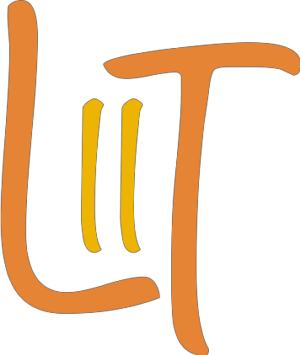We all know about the issue with the end-to-end encryption Zoom is having, as noted by Steven Bellovin in his blog post about Zoom, but besides that, there are ways to tweak or use Zoom in a safer way for video conferencing.
Avoiding uninvited guests
In order to avoid unwanted guests to join your conference, you may want to select the option to generate automatically a Meeting ID and not to use your personal Meeting ID.
Your personal Meeting ID may become public in some way and as such everyone have possession of it could join any future conference, even if not invited.
As additional security, you can choose to enable the ‘Enable Waiting Room’ option while creating your meeting. This will put participants in a on hold status until you allow them in. As such, unwanted guests can be detected and not allowed.
If you really want to lock down your conference, make sure your participants need a password to access the meeting. This can be set in the settings screen when organizing a meeting. Again, always be careful how and to whom you share this password.
All above options can be set for each meeting invite you make.
As a generic setting, via your Zoom settings, you could also restrict screen sharing, so that no-one except yourself can share applications or desktops.
While in a conference and once all invitees have joined the meeting, you can also lock your meeting, avoiding other, unwanted, participants to join.
The above measures will ensure that you can hold your conference calls in a safer environment then without setting them but understand that you are always at the mercy of your participants to handle the Meeting ID and corresponding, potential, password.Add paragraph text here.
Edit: In the mean time Zoom has applied some changes to the default settings to address some of the privacy concerns. These default settings are fully in line with what I described above. Lucky me 🙂
Most important links from the screenshot below: 2-minute video – FAQ